LEGAL

The client portal is a secure place to share information and communicate with clients via an easy-to-use online interface. Easily send messages, documents and forms to clients without ever leaving Firm Central!
To access the client portal, go into the matter you’d like to initiate the portal for and click on the tab labeled Client Portal

From here, click on the Open Portal button
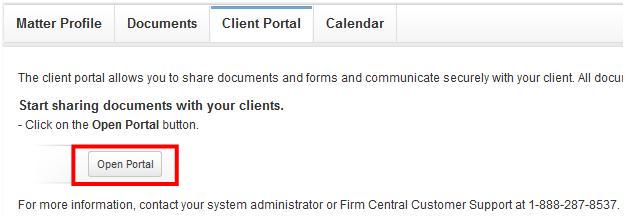
When you click on Open Portal, a new message will pop up. The clients email will pre-populate in the field for verification. If no email address was provided when set-up, the email address can be entered and Firm Central will update the client contact form for future reference. You can include a message to your client if you choose. When complete, click Send email
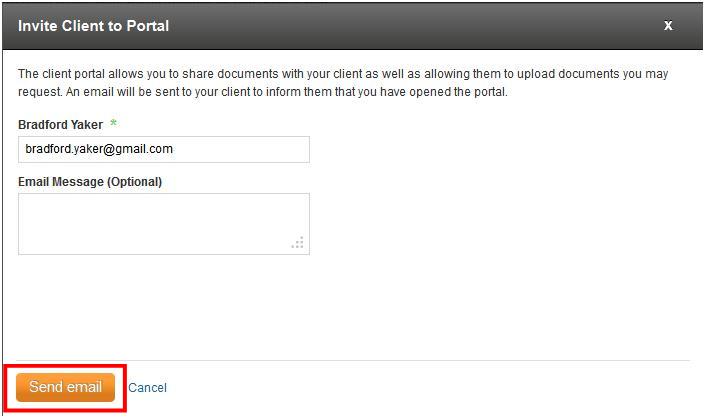
The client portal is now available for document and message sharing. From this point, an attorney can upload and share a document from their computer (1) or share a document that is already in Firm Central (2)
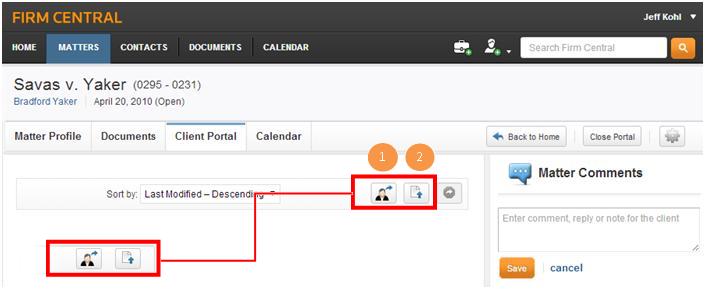
For this example we’ll share an existing document. Choose the document you’d like to share and click Share
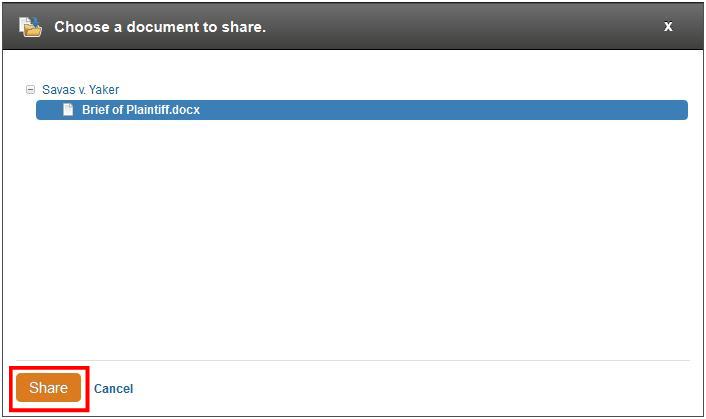
You can see when and who the document was shared by. This timestamp will update once the client has reviewed this document so the law firm can track when items have been received. The document also has a status flag where the attorney can see when the client has marked the document complete.

The Matter Comments section is where a user can send secure messages to their clients.
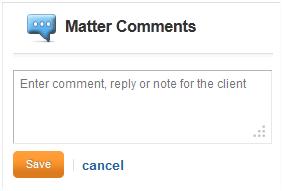
When you open the portal, your client will get an email where they are prompted with a link to create a OnePass account. Once they have registered, they will be able to access their side of the portal. The Firm Portal is where clients can view all of their outstanding tasks and recent activities (1), manage all case documents, uploads and messages for each case (2), upload case-sensitive files for the attorney (3) and access all past and present case files (4)
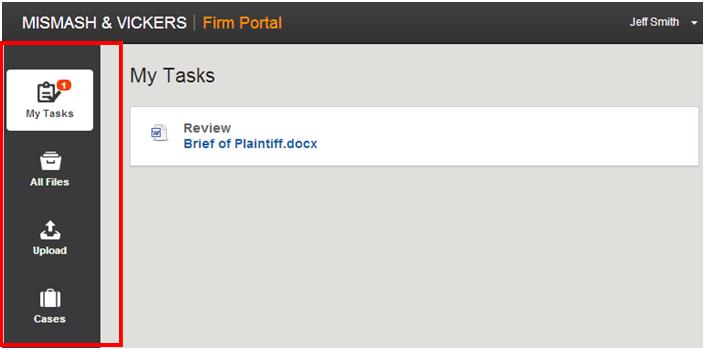
To learn more about client portal, watch the Client Portal Video