LEGAL

Firm Central redesigned the profile page to allow for more flexibility. The sections in the matter profile are now widgets that can be rearranged or removed. This allows each individual user within a firm to customize what they see when opening a matter, and move the most important information to the top!
To move a section, simply click and drag to the desired location.
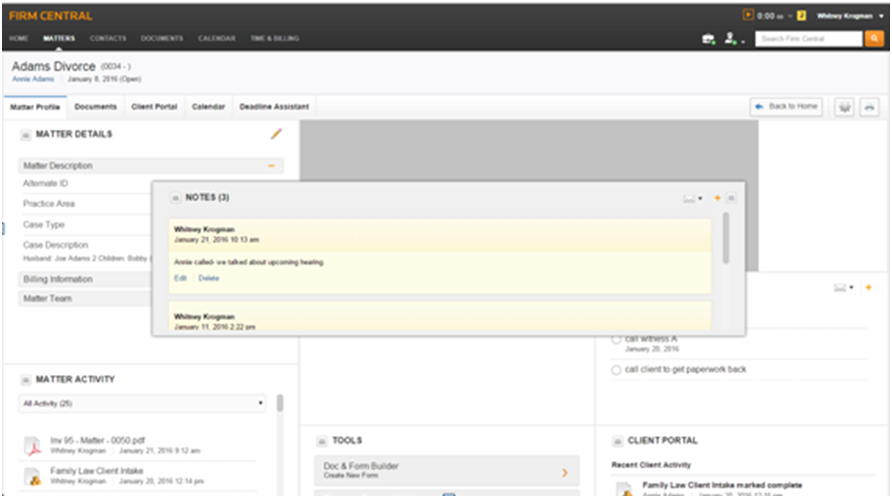
To remove sections that aren’t pertinent to your practice, click on PREFERENCES in the upper right hand corner.
From there, click MATTER PAGE on the Left Column, and un-check any items that you don’t want to display when viewing a Matter in Firm Central. Each user at the firm can customize their own preferences!
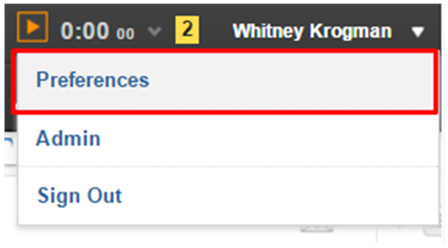
The following sections are included on the matter’s profile page:

Matter Details: this section contains the information that is put in when a matter is created and includes a description of the matter, billing information, court information, any custom fields you create, and the members of the firm who are on the matter team. The different sections in this field are displayed in an accordion view, allowing you to expand each section as necessary. All mandatory information, including custom fields that have been marked as required, will appear at the top. This section cannot be removed from the display.
Notes: you can leave notes on the file, which are time stamped and say which user wrote the note.
Associated Contacts: contacts from the firm’s overall contact list can be associated with particular matters so that you can see everyone who you may need to talk to regarding this matter. If you click on the contact, you will be brought to their contact information and see any other matters that they are associated with.
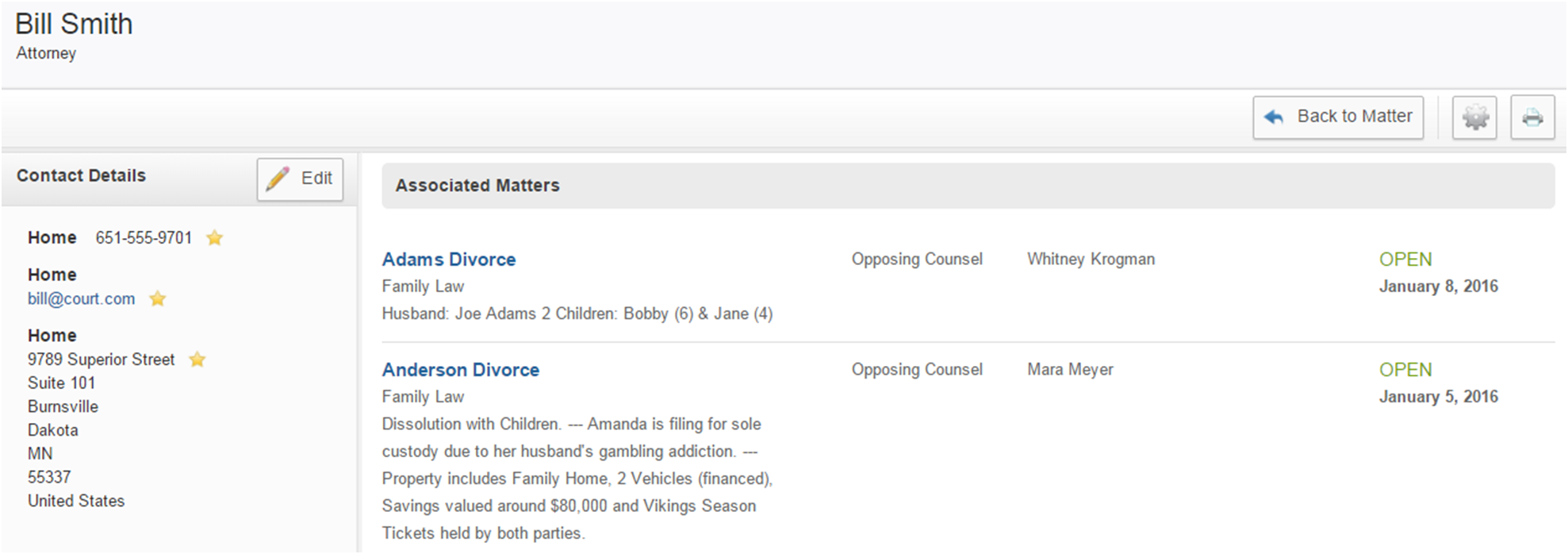
Matter Tasks: this is your task list for this matter. Tasks can be sorted by different categories (all open, due today, etc) and can be marked as complete, removing them from the list. Your Firm Central homepage also has a task list that will compile all of the tasks for the matters that you are on the matter team for.
Matter Activity: shows you the recent documents that have been uploaded or Form Builder forms that have been built for the matter.
Client Portal: notifies you of recently client portal activity including if your client has marked a document as read or if they have uploaded a document into the portal.
Tools: Provides links out to Doc & Form Builder and Thomson Reuters’ Westlaw.