LEGAL

Have a field that you’d like to use in Firm Central? No problem! Simply create a custom field for matter or contact/client forms. Here’s how:
Sign in to Firm Central and enable the Admin mode
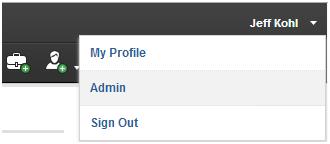
Once in admin mode, select the link Customization
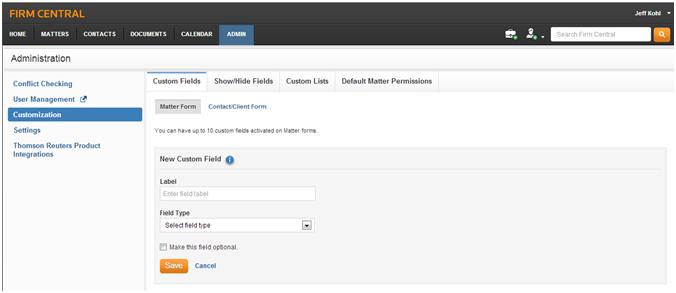
Toggle between Matter Form or Contact/Client Form. Note: If you want the same custom field on both forms you must create that field in both the Matter and Contact/Client forms

Enter the desired field name in the label box and choose the field type as text, list or date. Select the radio but if you’d like to make this field optional
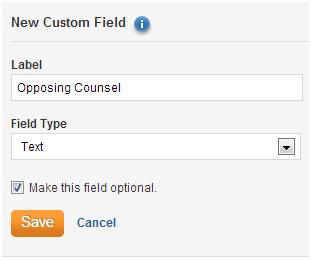
All customized fields will show up in either the active or inactive fields. Remember you can only create 10 customized fields so create wisely
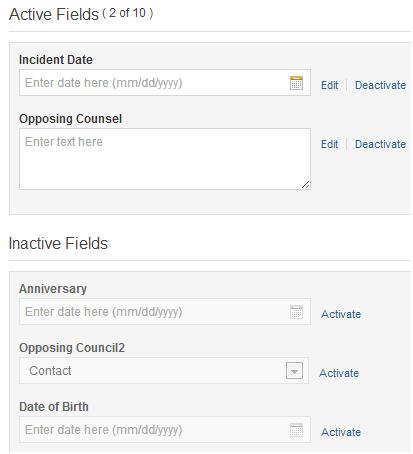
All Matter or Contact/Client Forms you add will have the activated fields located in the section Additional Information
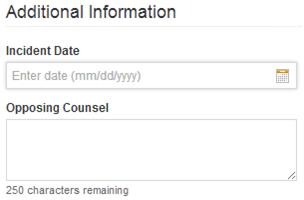
All data entered into a custom field is searchable, even deactivated information.
To see a short video on creating customized fields and other training videos, visit www.firmcentral.com/videos