LEGAL

Do you have a Firm Central user that needs to be added to multiple matters? Maybe you have a new user in your firm that needs to be added to all matters. Firm Central makes adding users to matters easy! See how below:
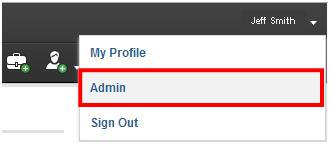
Sign in to Firm Central and access the Admin mode
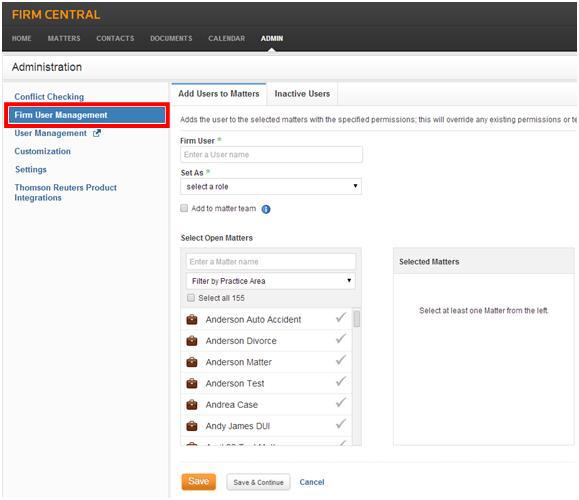
Once in Admin mode, select the link Firm User Management
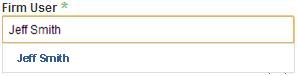
Type the name of the Firm User you would like to add in the Firm User field and select the appropriate name from the drop down menu
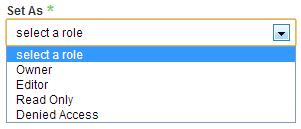
Select a role for this user. Note: Owners can create, edit, and delete Matters and Matter Documents. Editors can edit Matter but can only delete documents s/he added to the Matter. Editors cannot delete a matter. Read Only can view all Matter information but cannot edit or delete. Denied Access user cannot see any portion of the Matter.
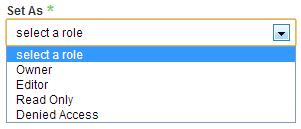
If this user should appear on the matter team click the radio button. If not, leave this unselected. Note: If you are a team member on a matter the matter will appear in your list of My Matters

Once you have chosen a Firm User and Role (1), select the Open Matters (2) that this user should be assigned to. You can search for a specific matter using the Enter a Matter name field, Filter by Practice Area, select all matters or click each matter you would like to add the user too individually. Note: If you hover over the briefcase next to a matter, you can see matter details.

When the Firm User has been added to the appropriate matters; click save (3).